How to create a Sync in Moneylogz for monday.com
In this tutorial we’ll walk you through the steps of creating your first Moneylogz Sync from any connected financial account into monday.com
If you haven’t yet connected a financial account to Moneylogz & monday.com, you may find these other resources helpful:
For readers that indeed are in the stage of creating their first financial Sync to Moneylogz & monday.com, let’s get to it.
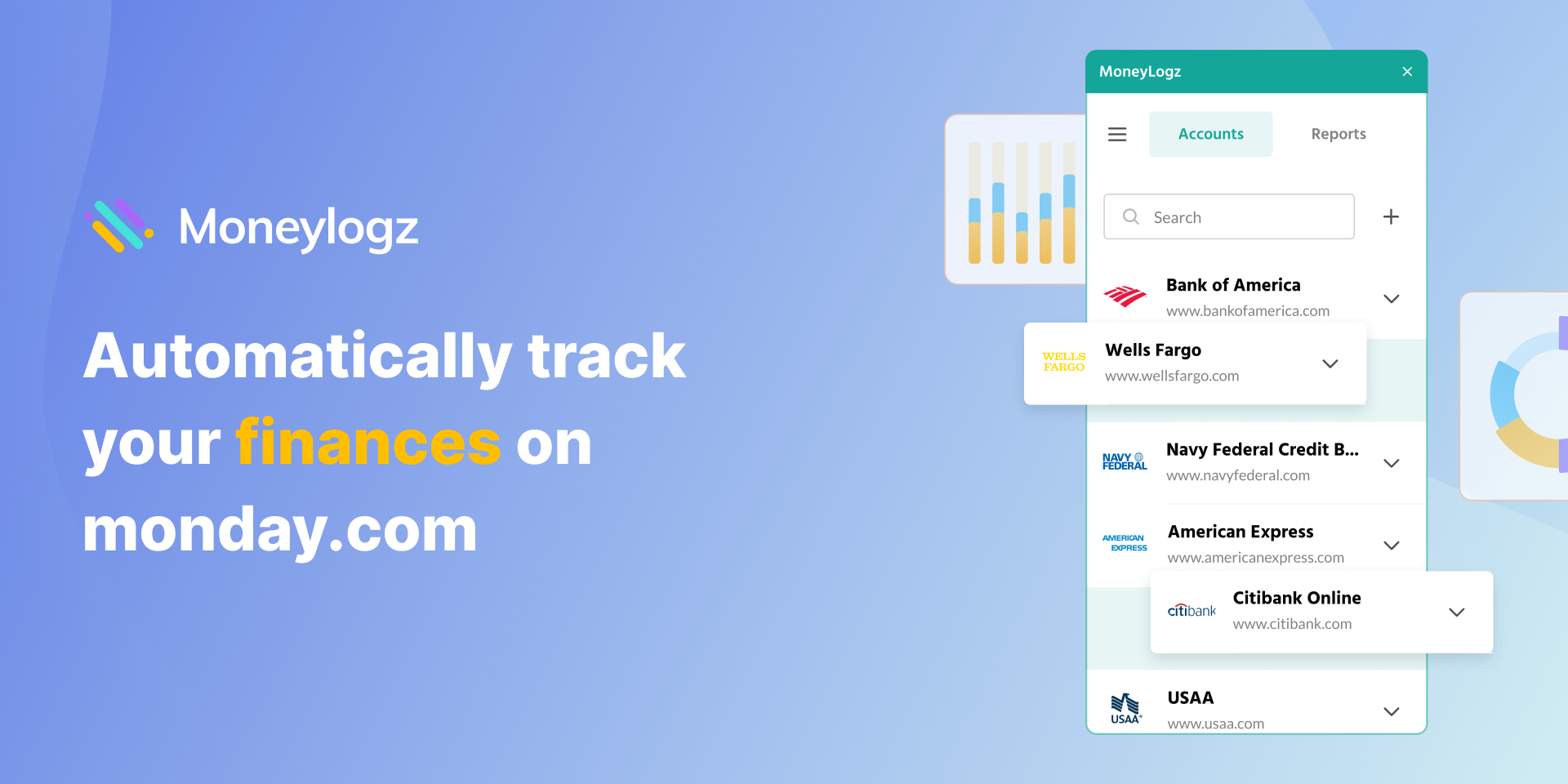
Create your first Financial Sync
STEP 1 – On your chosen financial account, click on “Create a Sync” :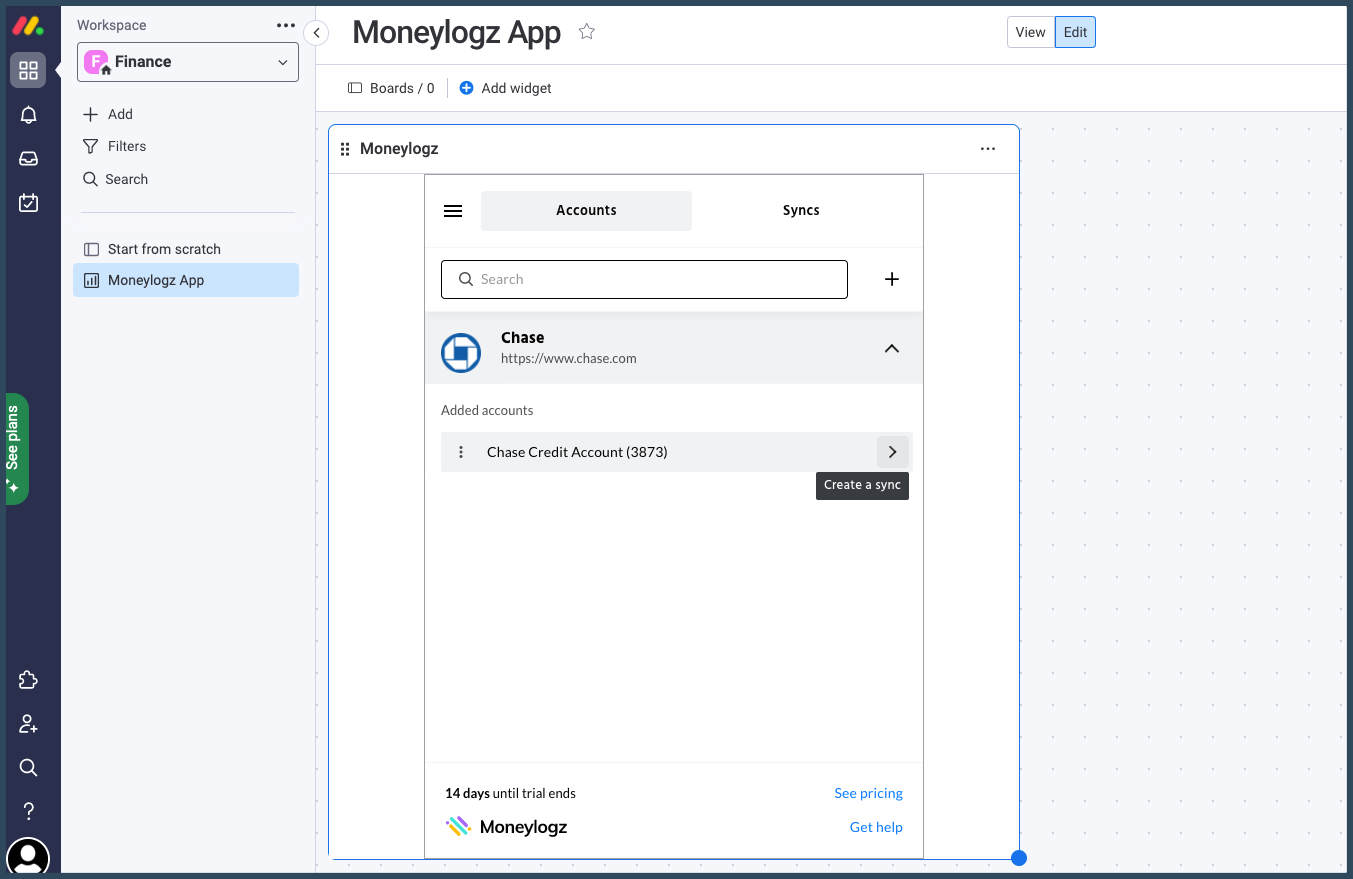
STEP 2 – Set your Sync’s settings and click on “Create Sync”:
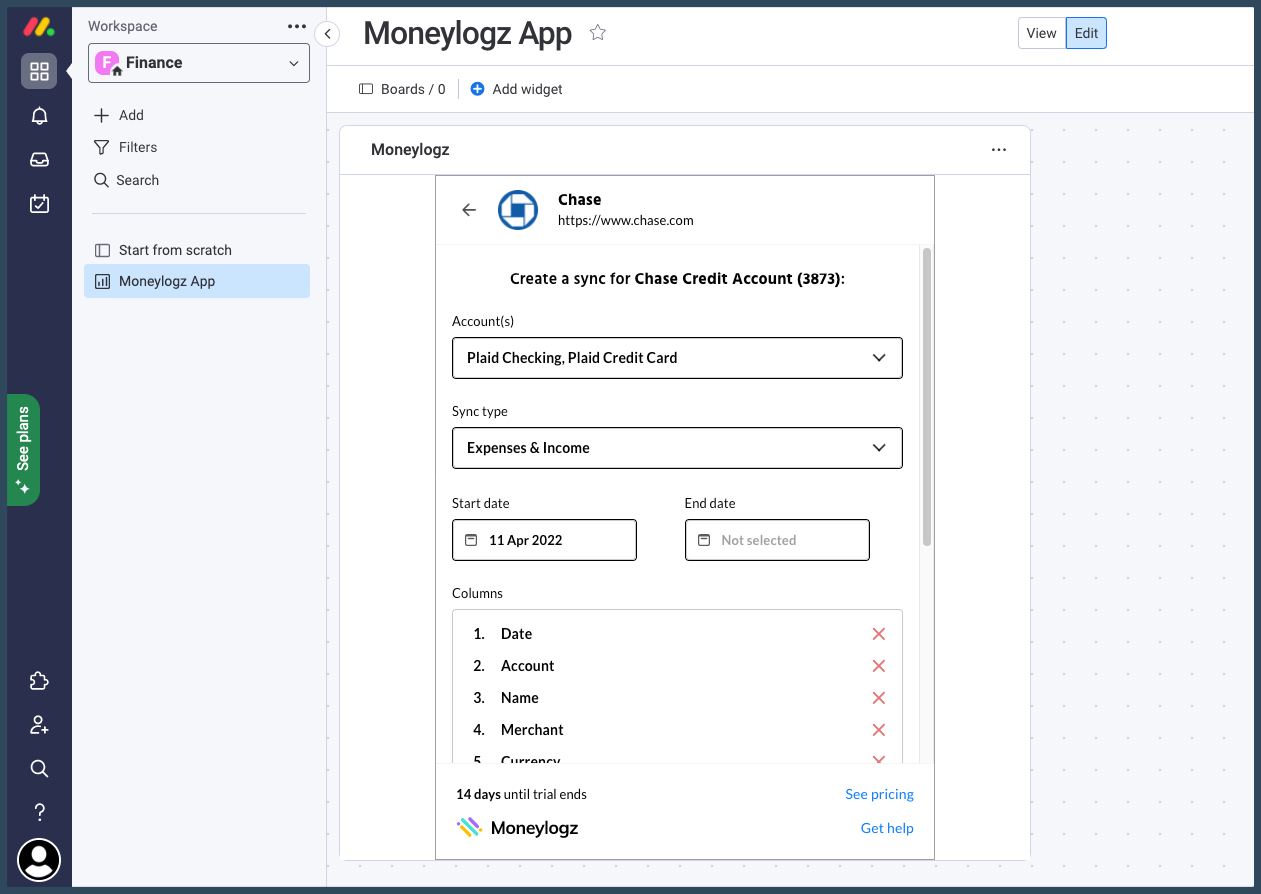
STEP 3 – Your Sync is now created, once you refresh the page, the newly created board with your financial data will automatically show up:
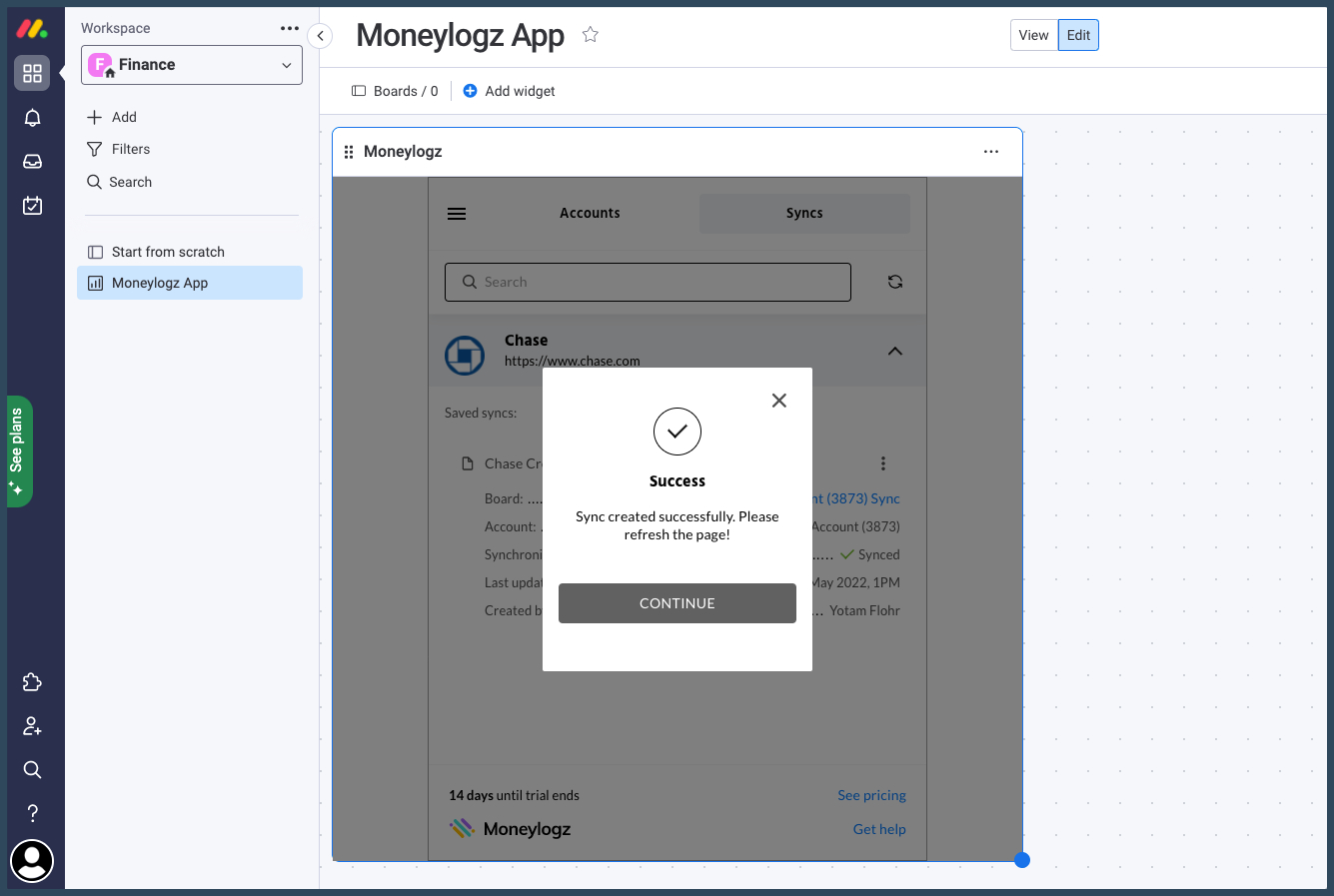
You can always edit your Sync, or check its latest update date, by going to the Syncs tab in the Moneylogz Dashboard:
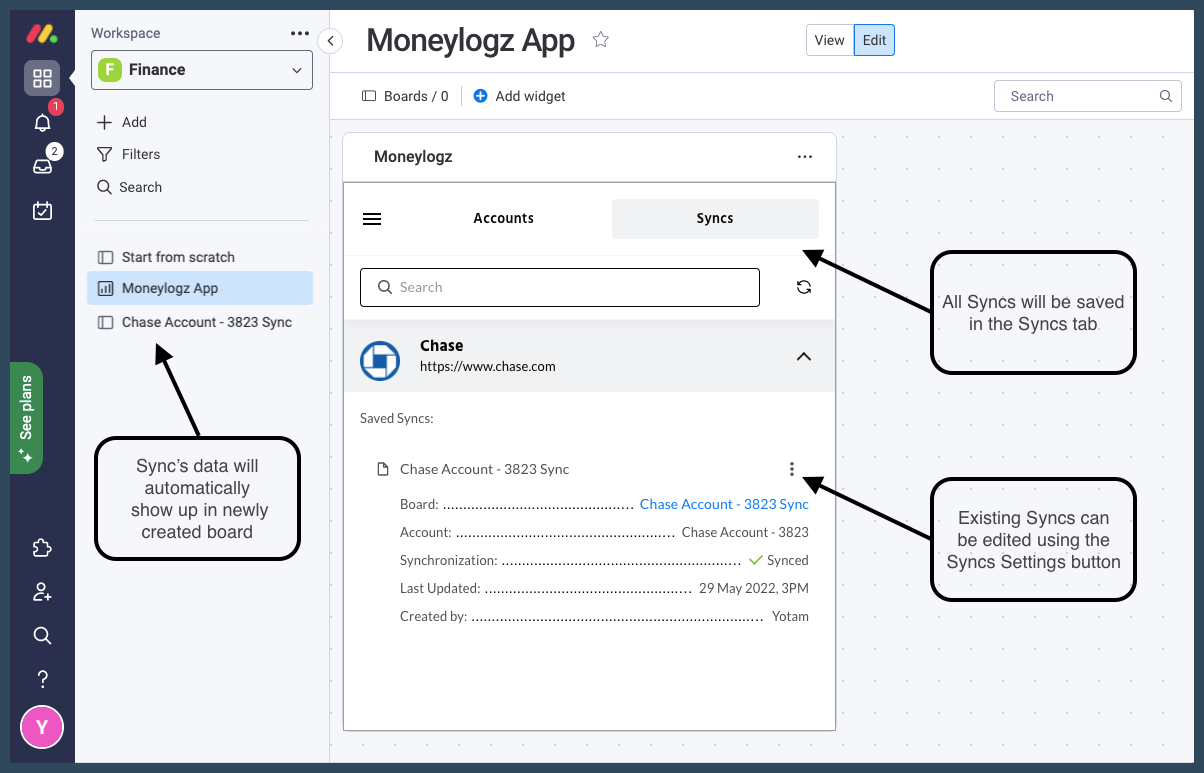
Next Steps
Now that Moneylogz is installed on your monday.com workspace, the next steps would be to launch it, connect your first financial account and create a data sync.
Here are some helpful resources to walk you through these steps:
Summary
We hope you found this tutorial useful.
For any questions or concerns, please contact Moneylogz customer support.
Frequently Asked Questions
Is Moneylogz for monday.com free?
No. Moneylogz for monday.com is a subscription based software.
Moneylogz offers a 14 days free trial.
Will Moneylogz be able to access my bank account?
No. Your financial credentials cannot be accessed by our servers. For more information please read our complete security statement.
How can I trust Moneylogz?
Moneylogz is constantly audited by the monday.com’s app marketplace team.