How to Sync Your Finances with monday.com
In this guide, we’ll walk you through the steps of synching financial data into monday.com boards and dashboards using Moneylogz.
Moneylogz supports data syncs from over 12000 financial institution in North America, like Chase Bank, American Express, and many others.
Let’s get started.
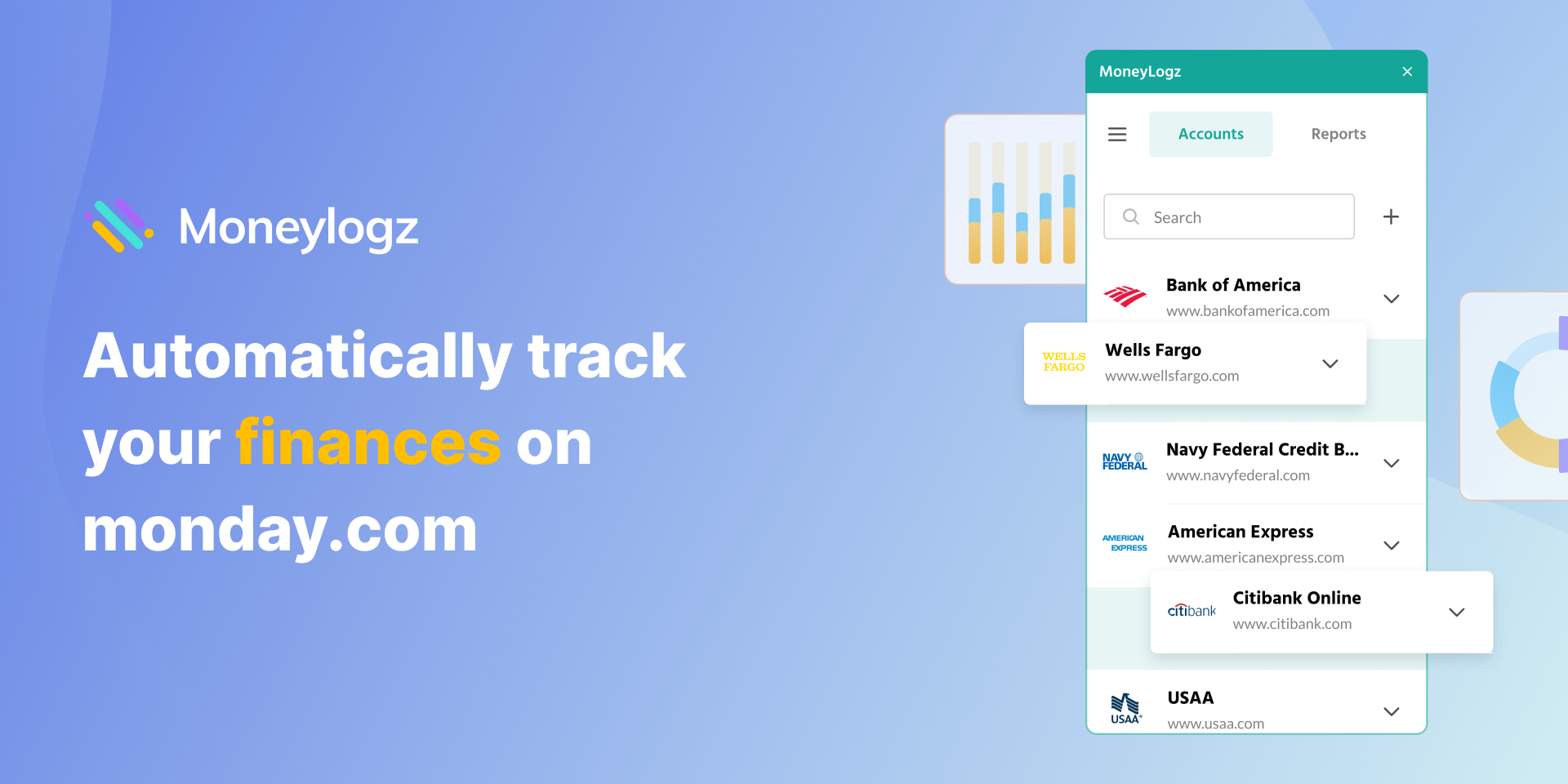
What is Moneylogz?
Moneylogz is monday.com marketplace app, that enables users to track hundreds of financial accounts in their monday.com workspace, automatically.
It is vetted by monday.com, takes up to 5 minutes to set up, and requires no coding or technical skills.
Set up steps:
- Install
- Launch
- Connecting financial accounts
- Creating data Syncs
Step 1 – Installing Moneylogz
Head to monday.com’s app marketplace and look for the Moneylogz app:
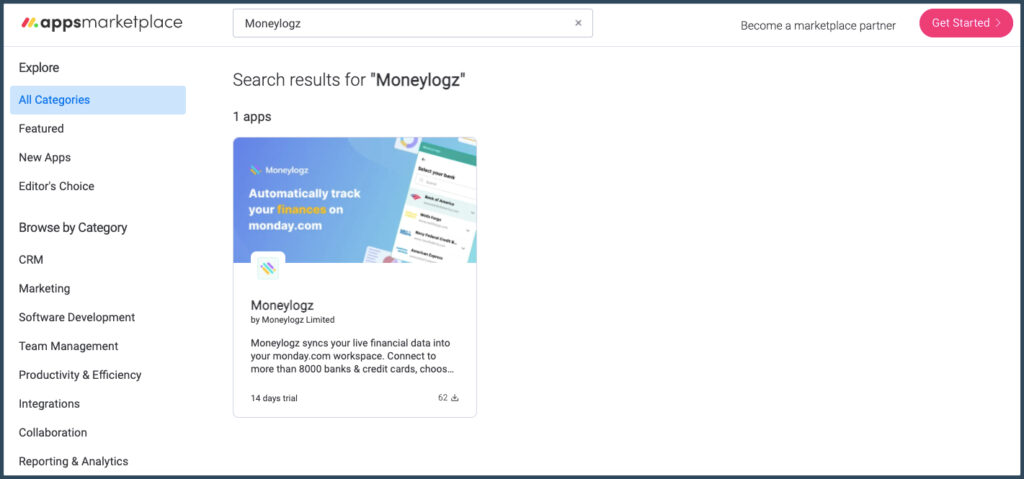
Click on the listing, and then “Add to your account”:
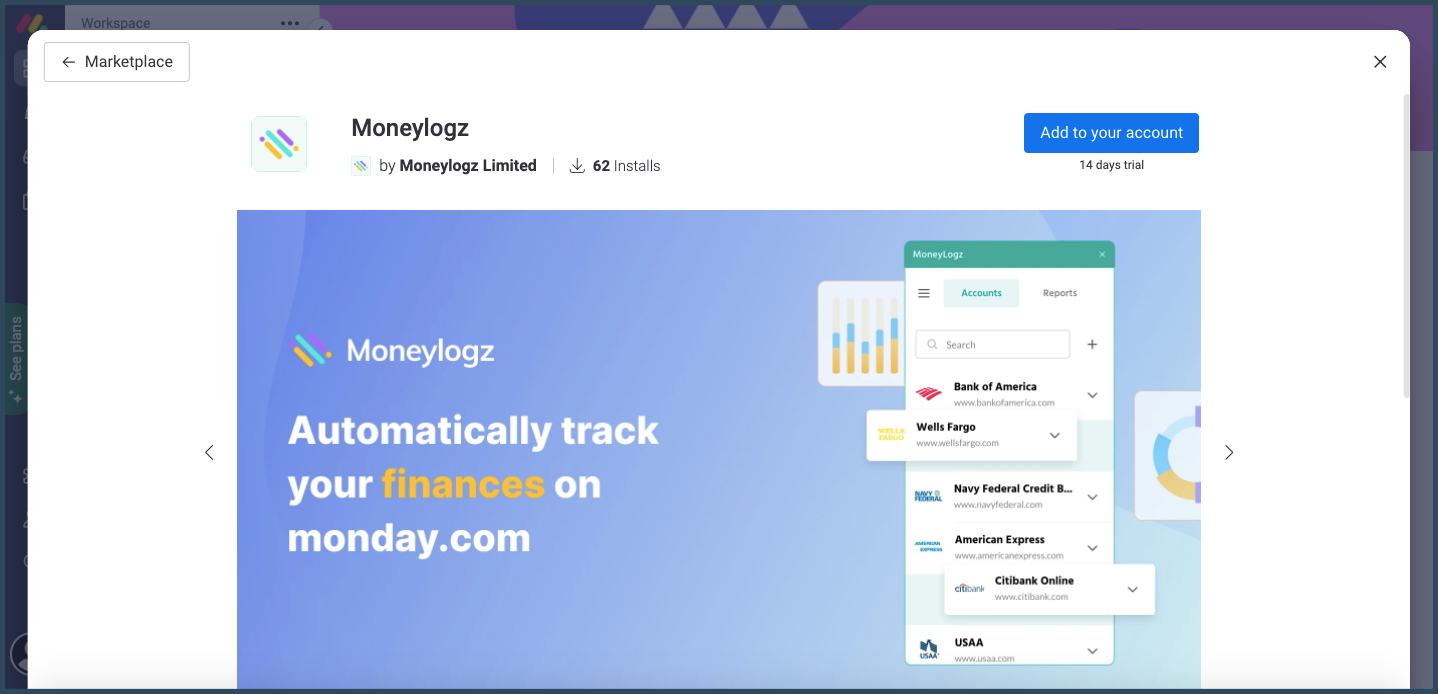
Approve the app’s permission requests by clicking “Install”:
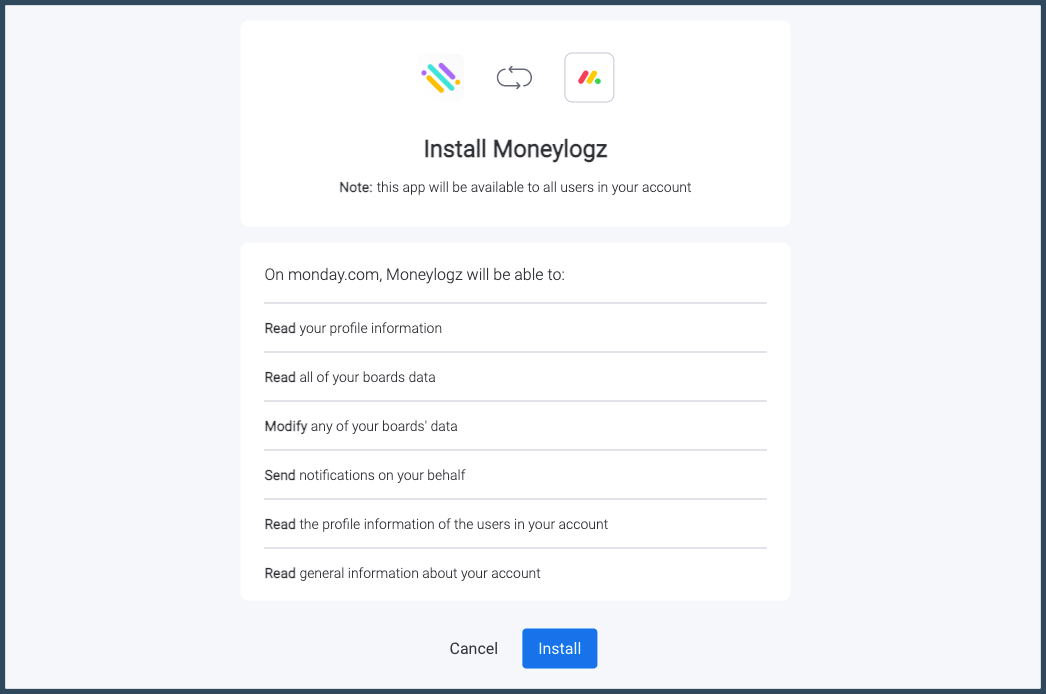
And that’s it. Moneylogz is now available on your monday.com workspace.
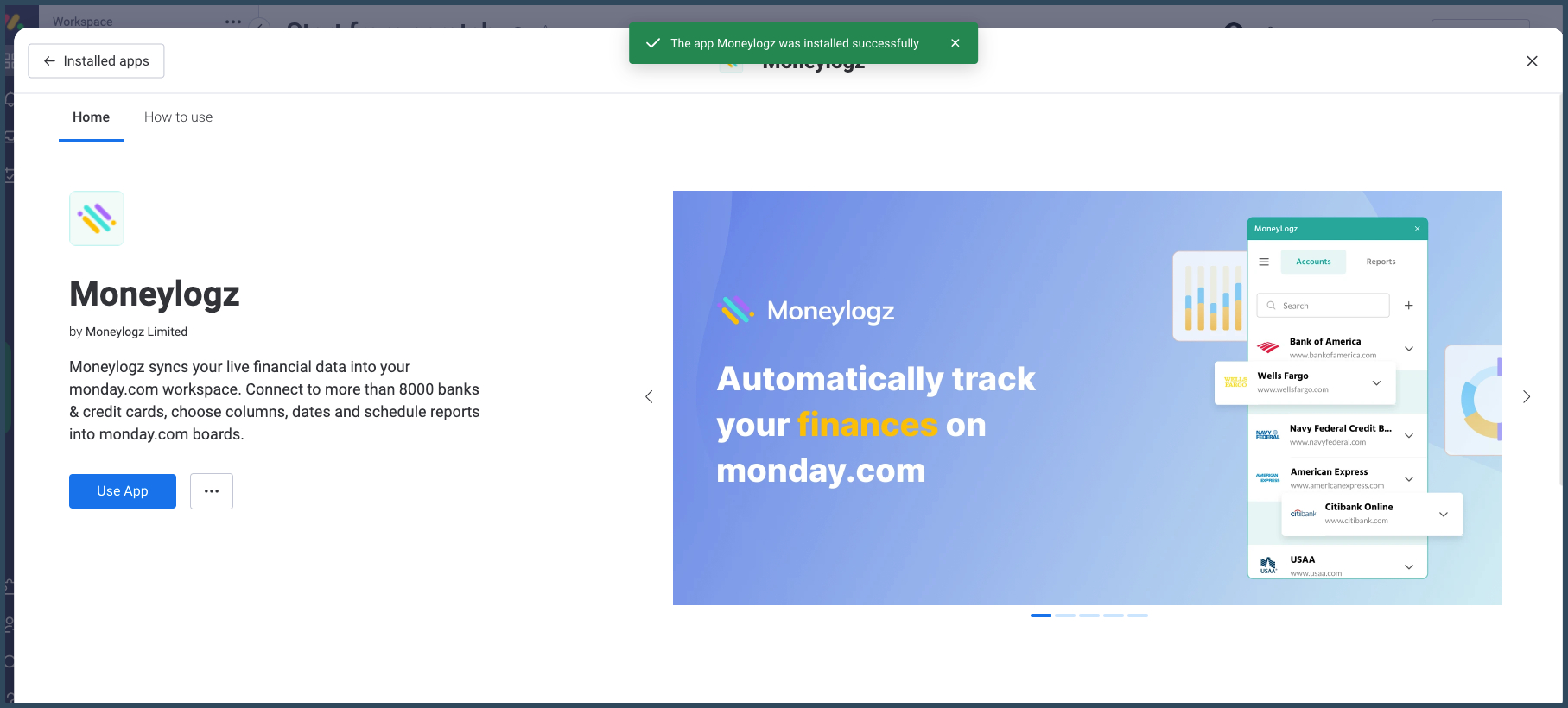
Step 2 – Launching Moneylogz as a monday.com Dashboard
Create a new Dashboard:

Name the Dashboard. We suggest to name it “Moneylogz app” to avoid confusion:
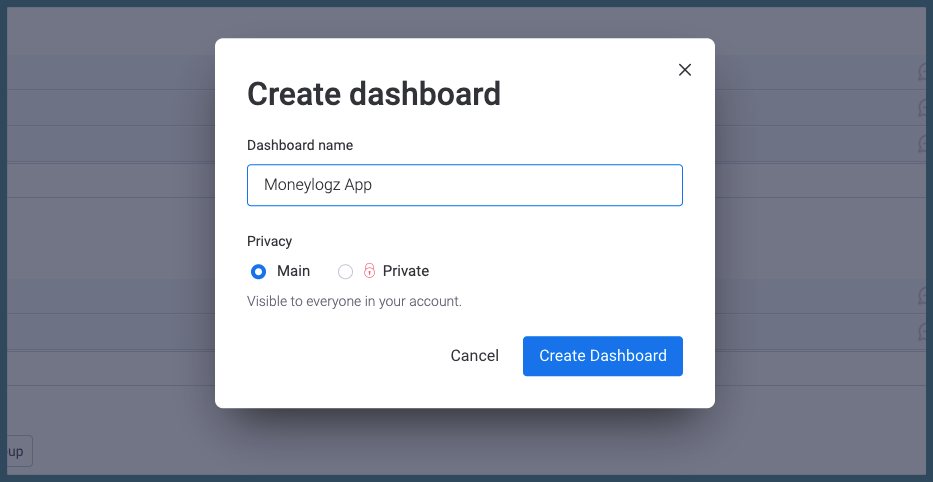
Click on “Done”:
(There’s no need to choose any board)
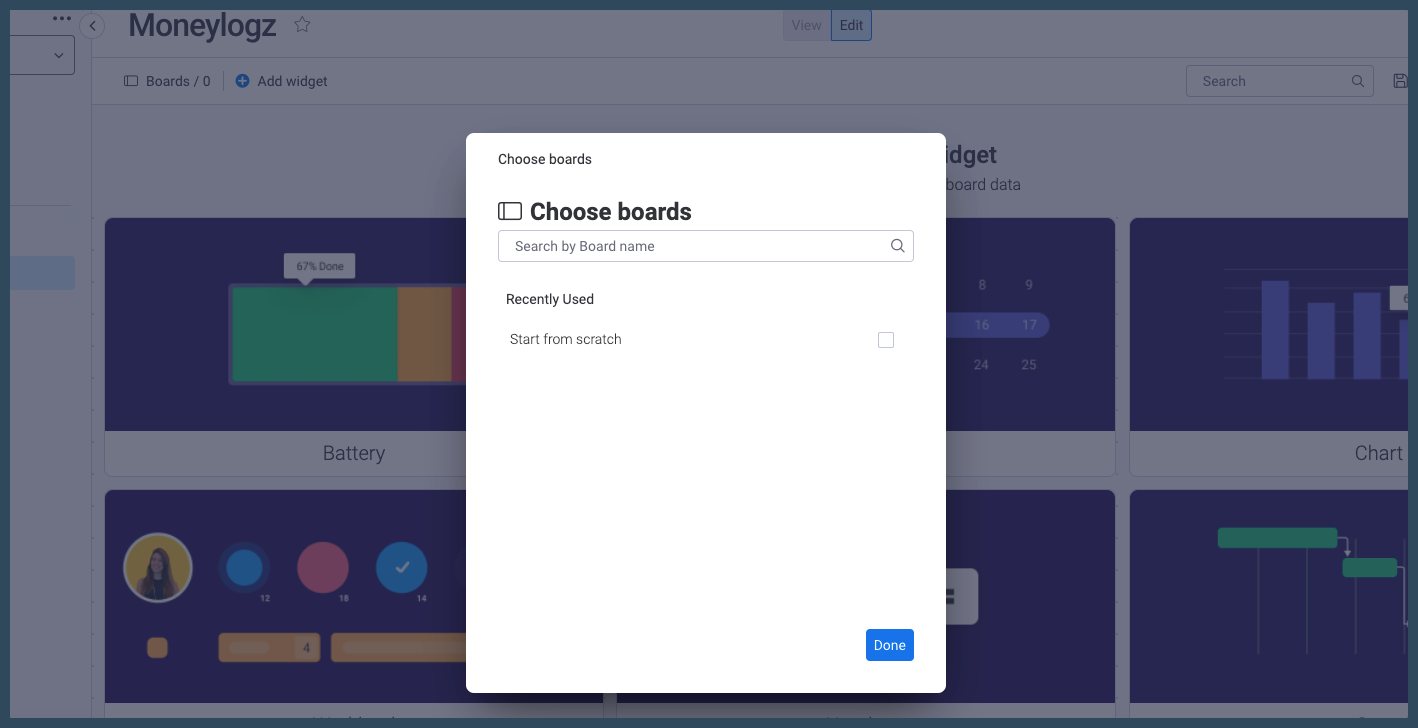
In the newly created Dashboard, click on “Add Widget” and head to the “Widget Center”
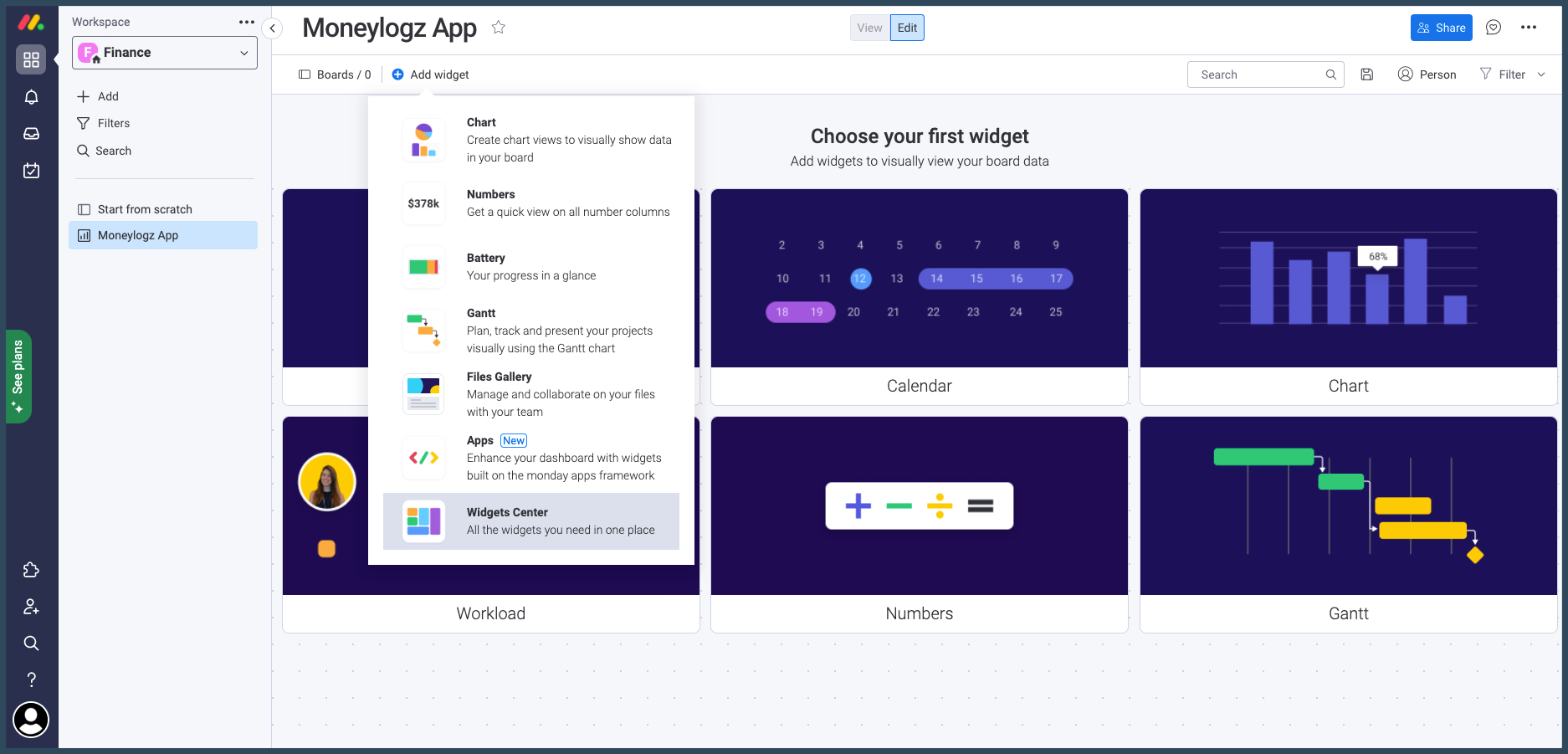
Look for Moneylogz under “Installed Apps”, and click on “Add Widget”:
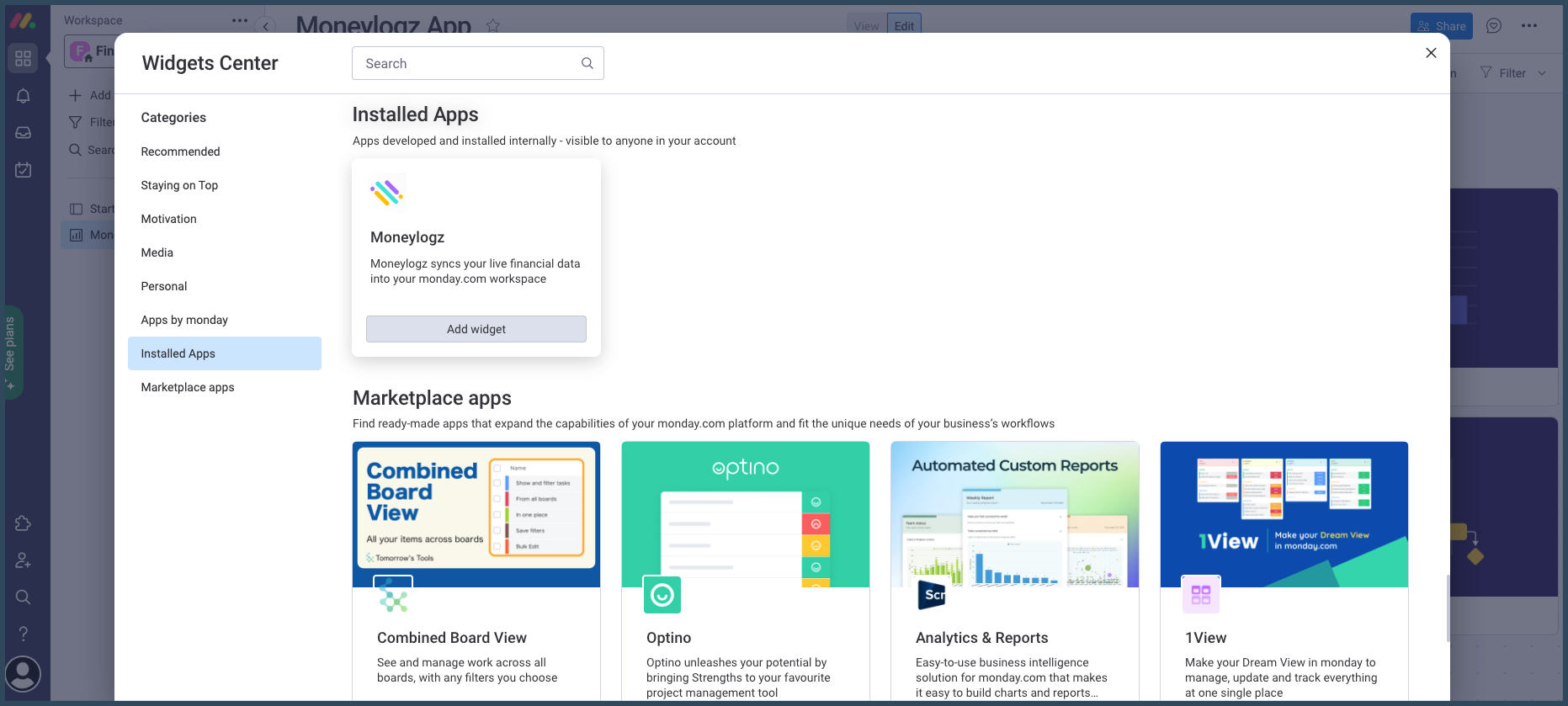
Approve the app’s permissions request:
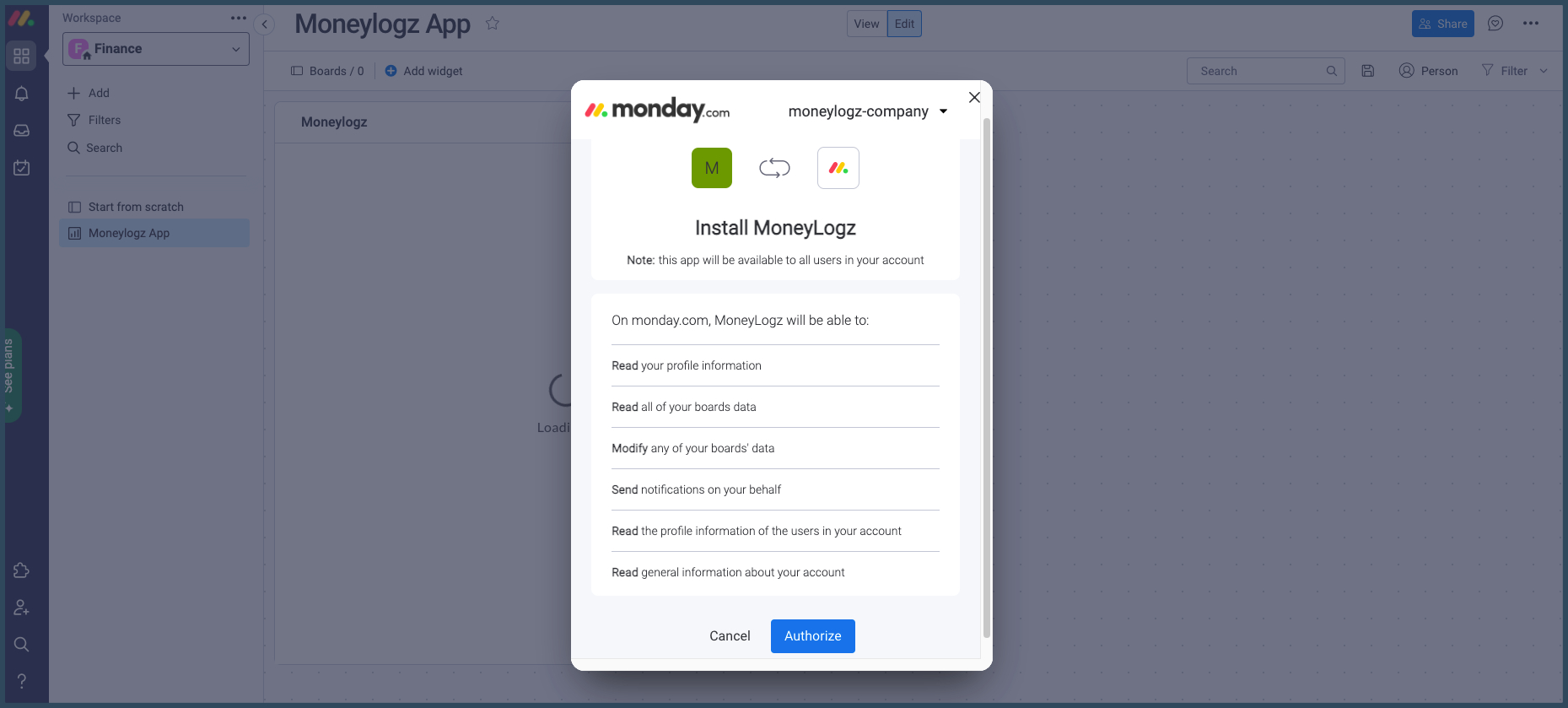
Moneylogz will now load as a Widget in your Dashboard.
Any time you’ll want to connect a new financial account, just head to that Dashboard.
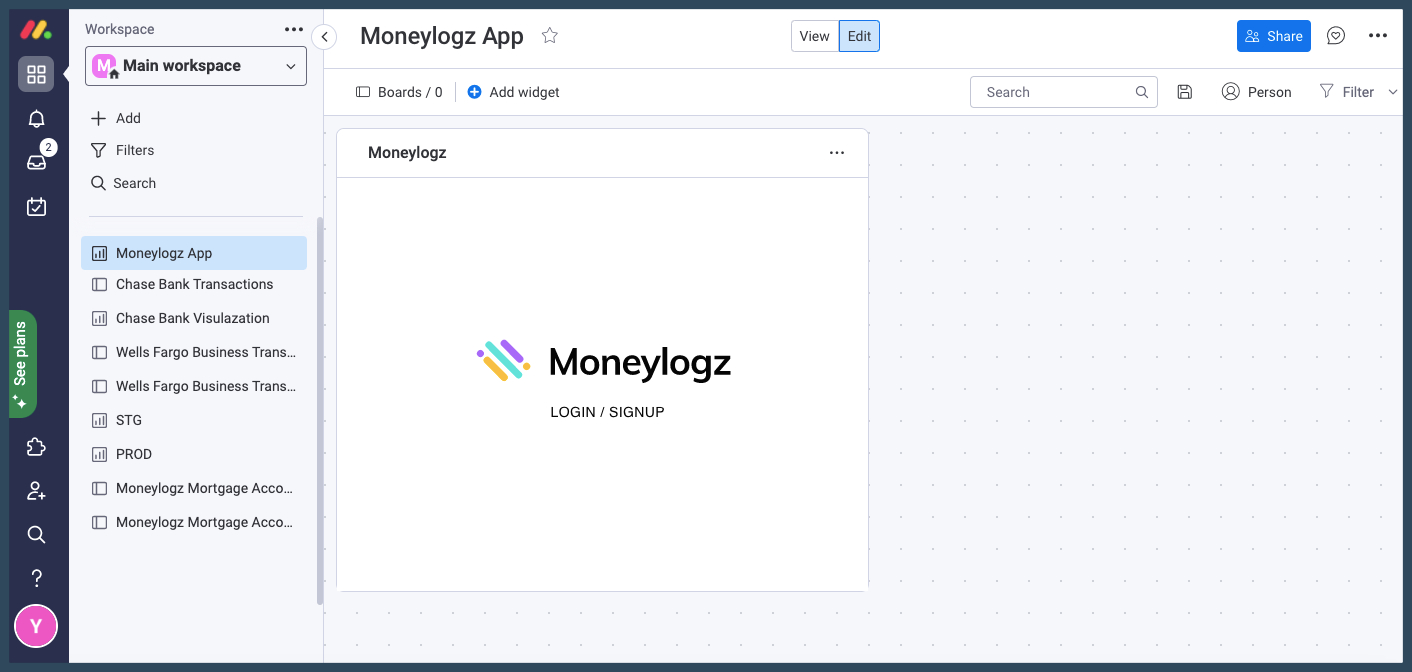
Go through the short sign-up process to start your 14 days free trial
Step 3 – Connecting a financial account
Click on “Add account”:
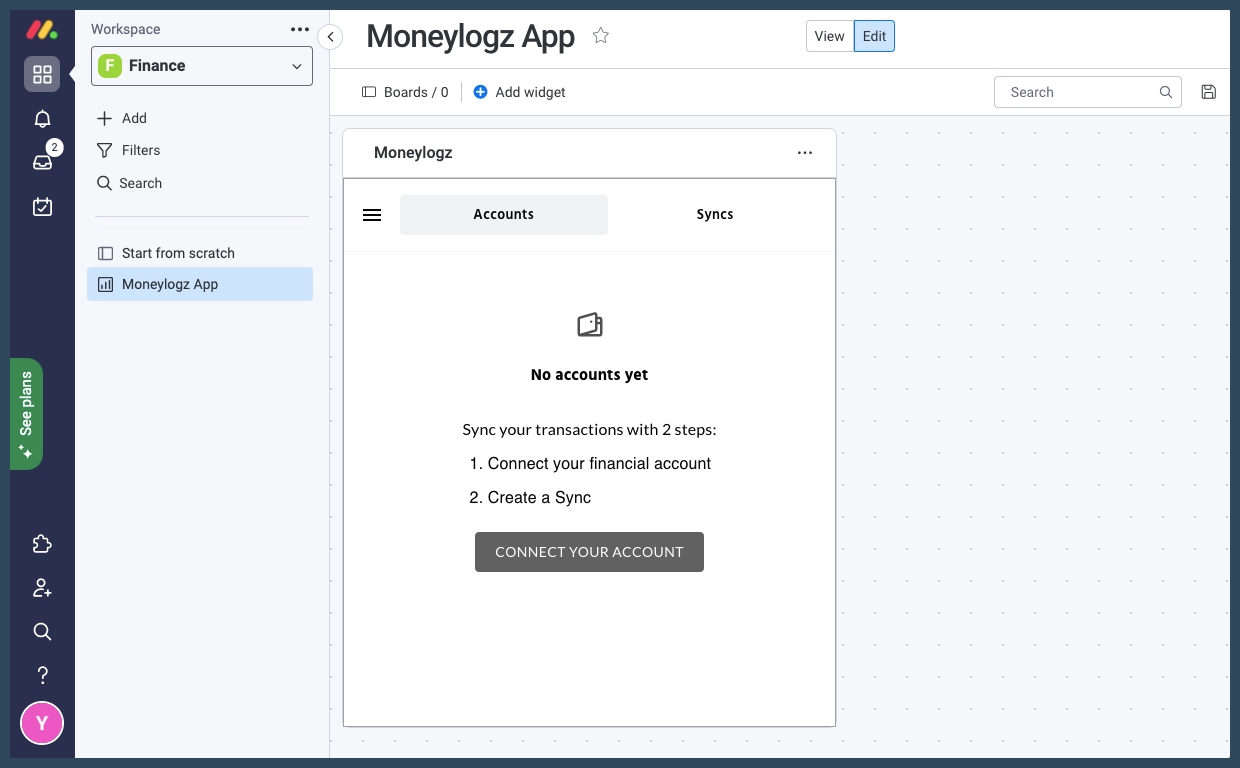
Moneylogz uses Plaid, the leading Financial Aggregator in North America, to securely connect to financial accounts. Plaid guarantees that your login-credentials and Financial account remains protected. Read more about Plaid’s security measures.
Approve Plaid’s statement by clicking “Continue”:
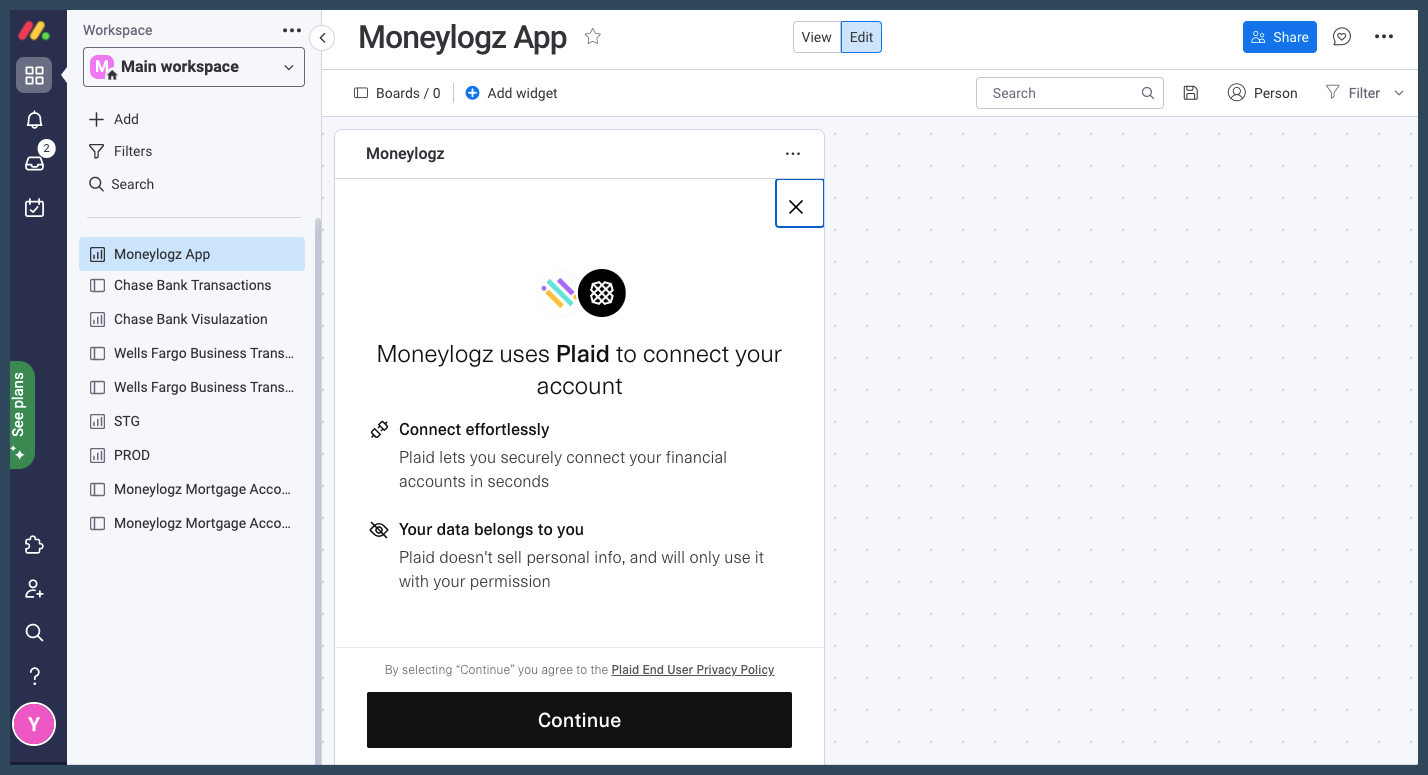
Look for and choose your financial institution:
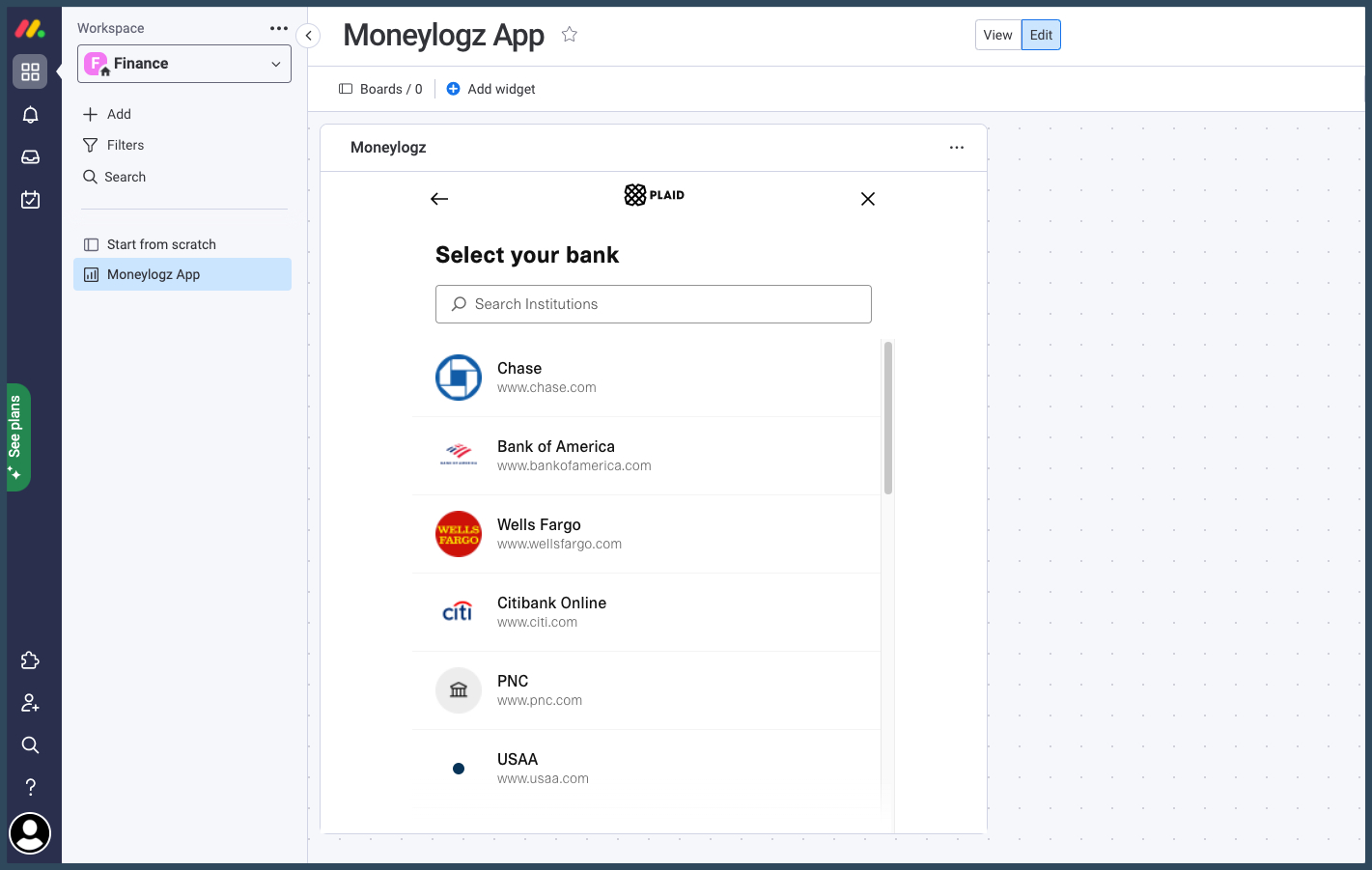
Enter your login credentials and click “Submit”:
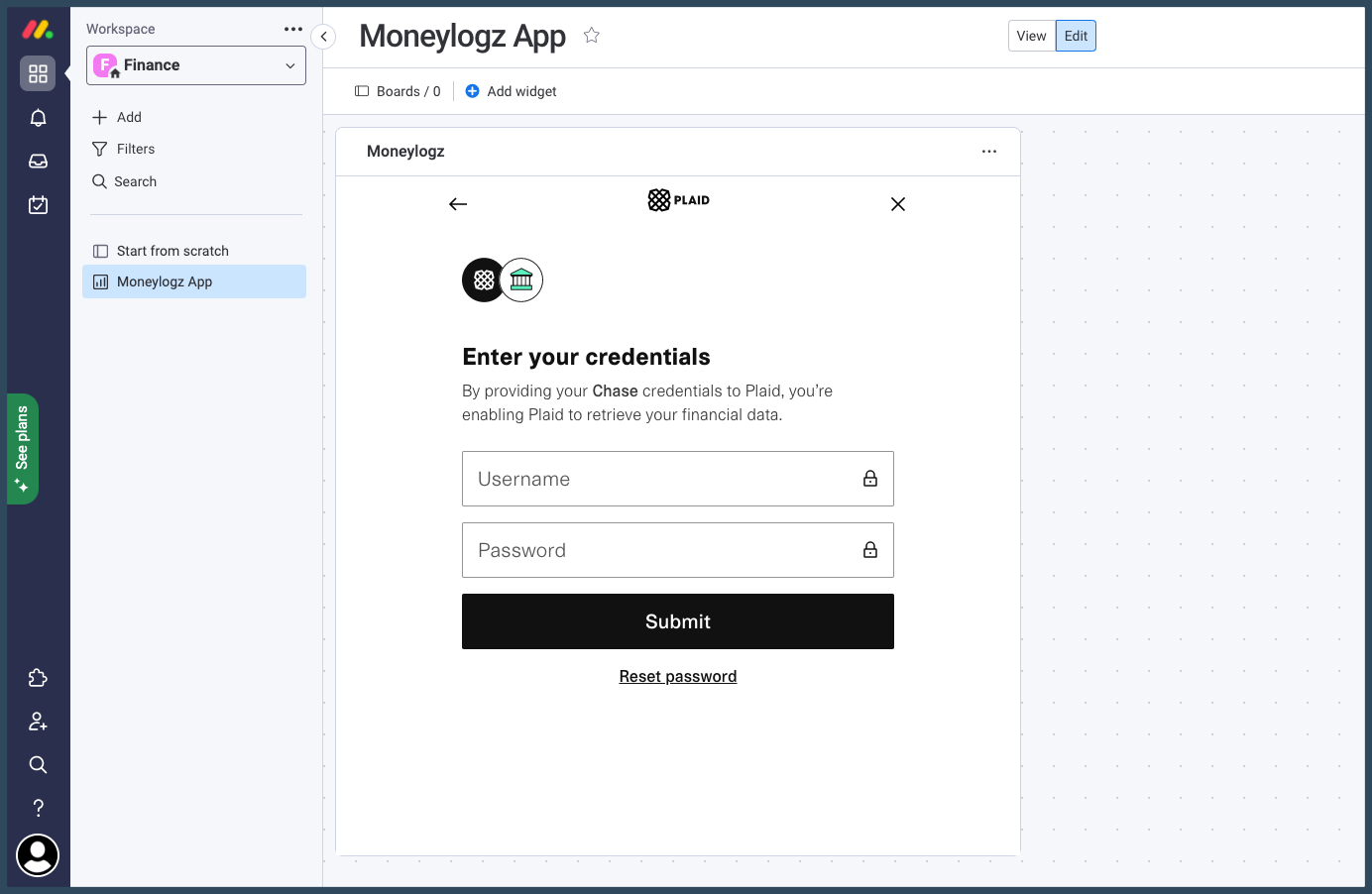
Mark the sub-accounts you’d like to connect to Moneylogz, and click “Continue”:
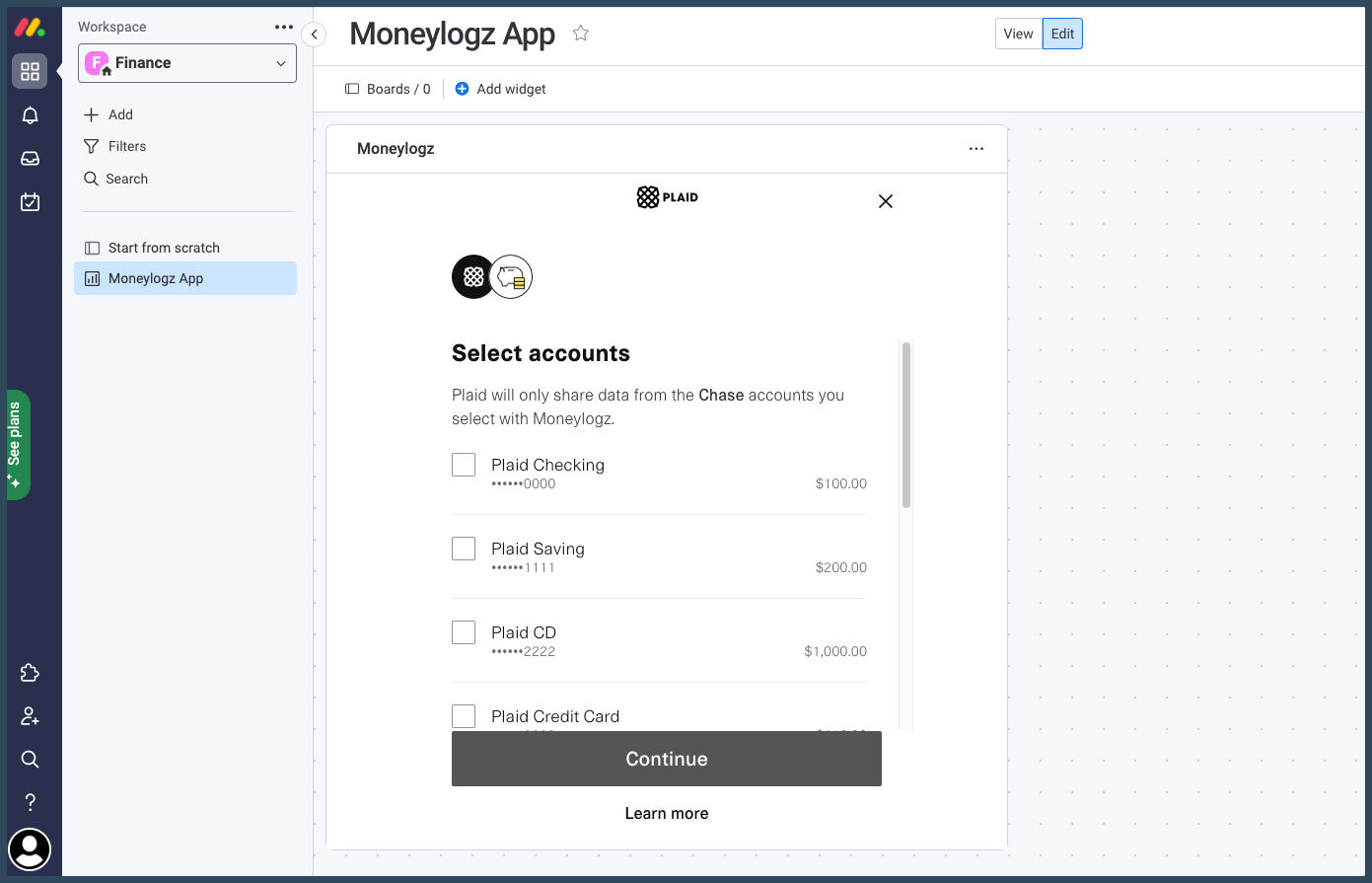
Success! you connected your first financial account.
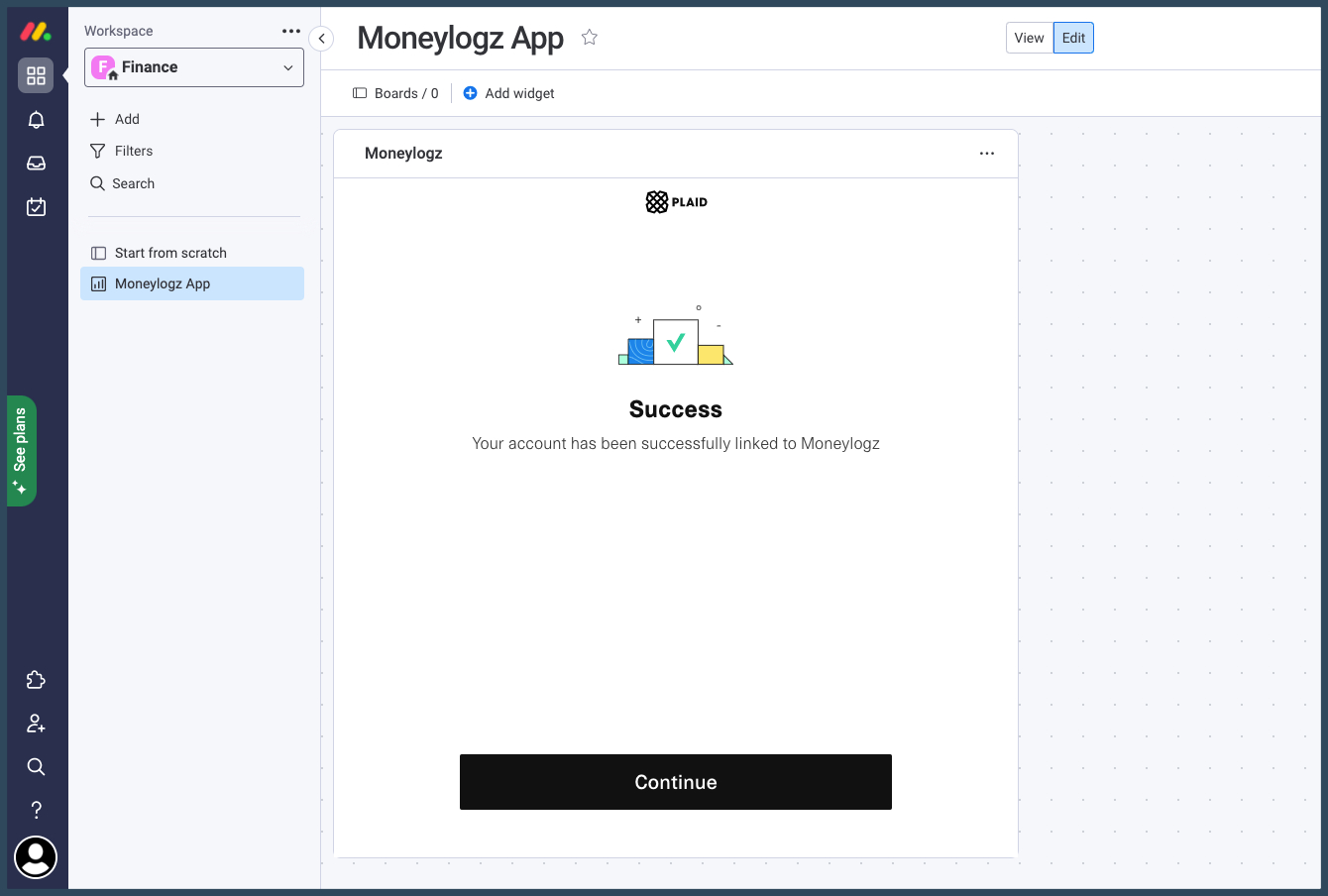
Rename your financial account to avoid confusion:
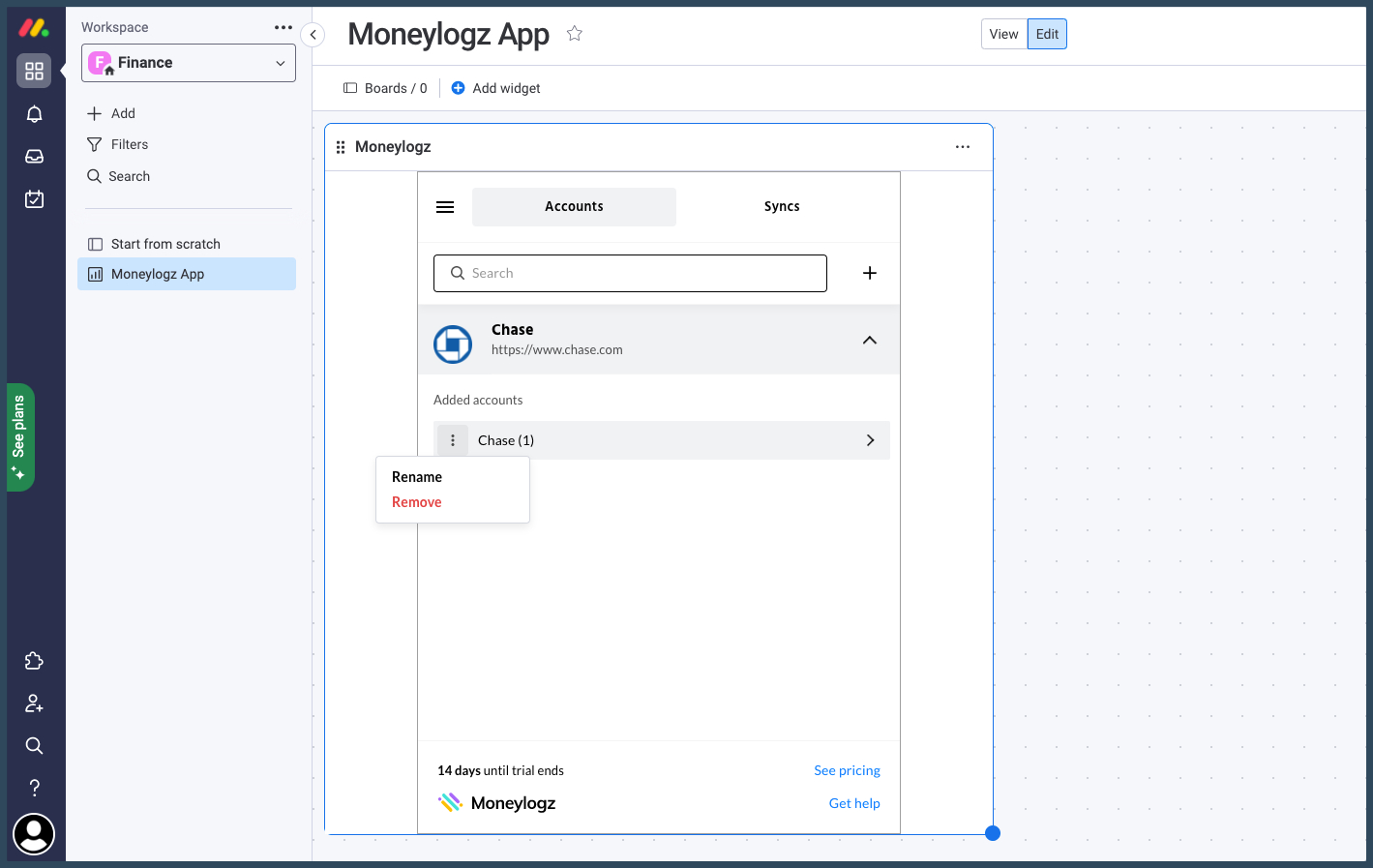
Step 4 – Creating a data Sync
On your chosen financial account, click on “Create a Sync” :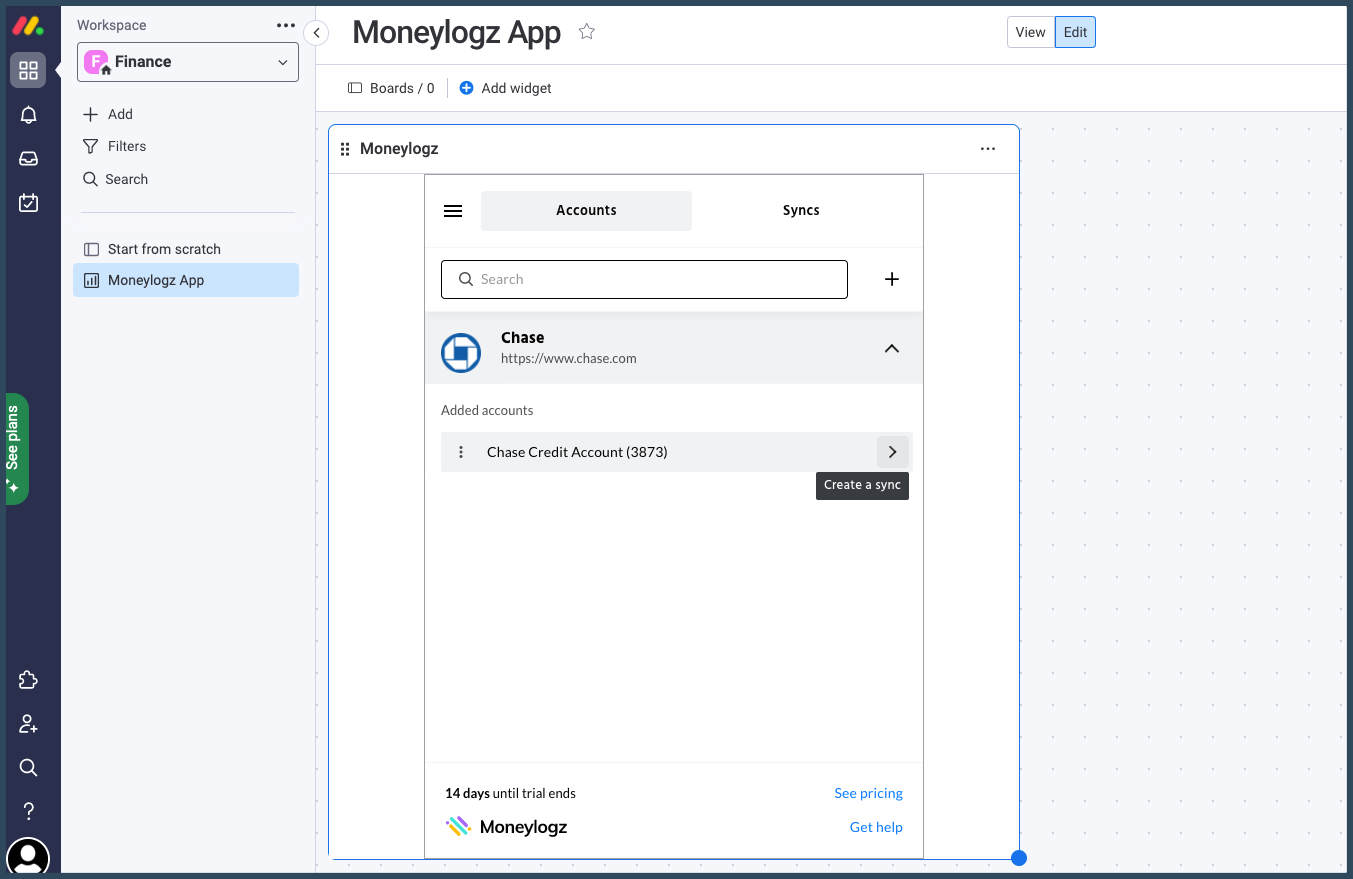
Set your Sync’s settings and click on “Create Sync”:
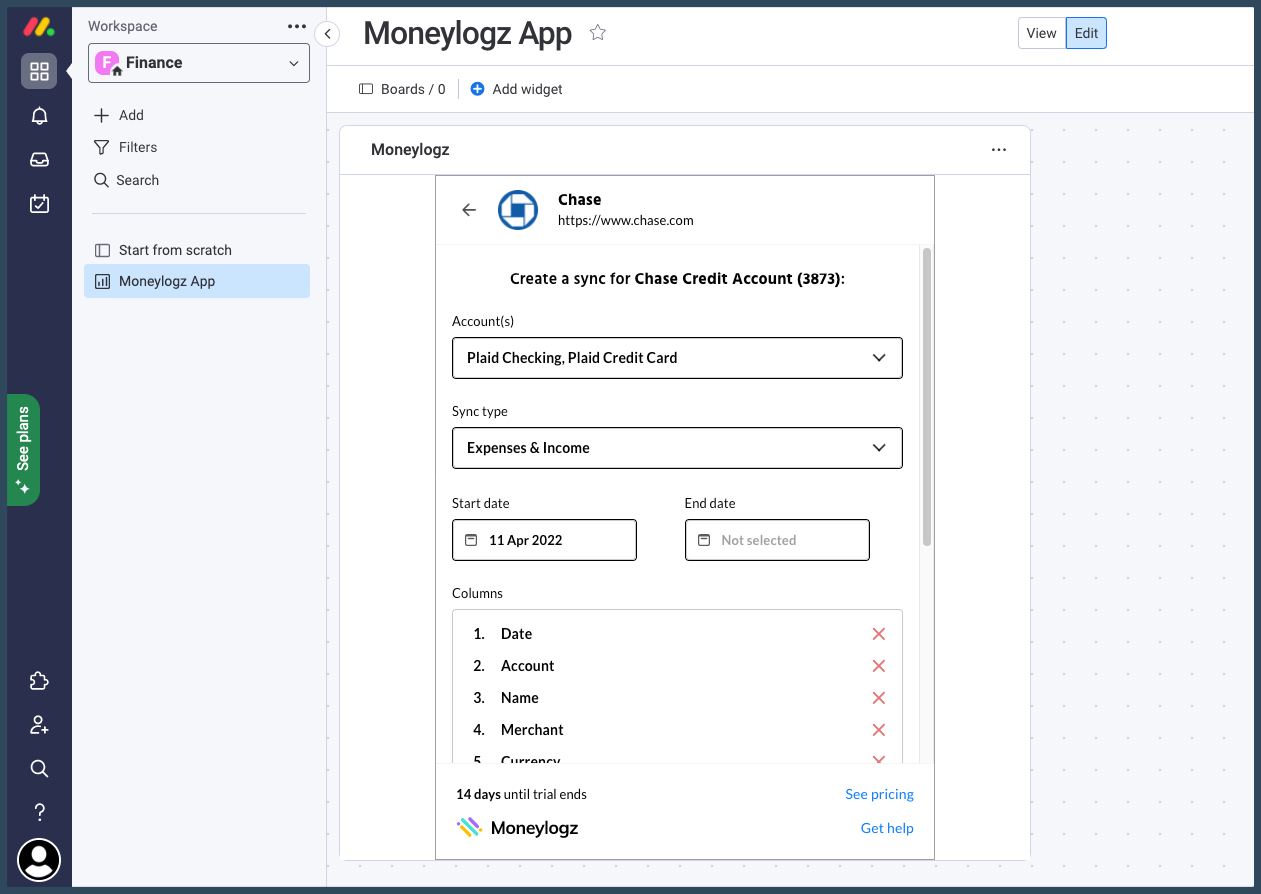
Your Sync is now created, once you refresh the page, the newly created board with your financial data will automatically show up:
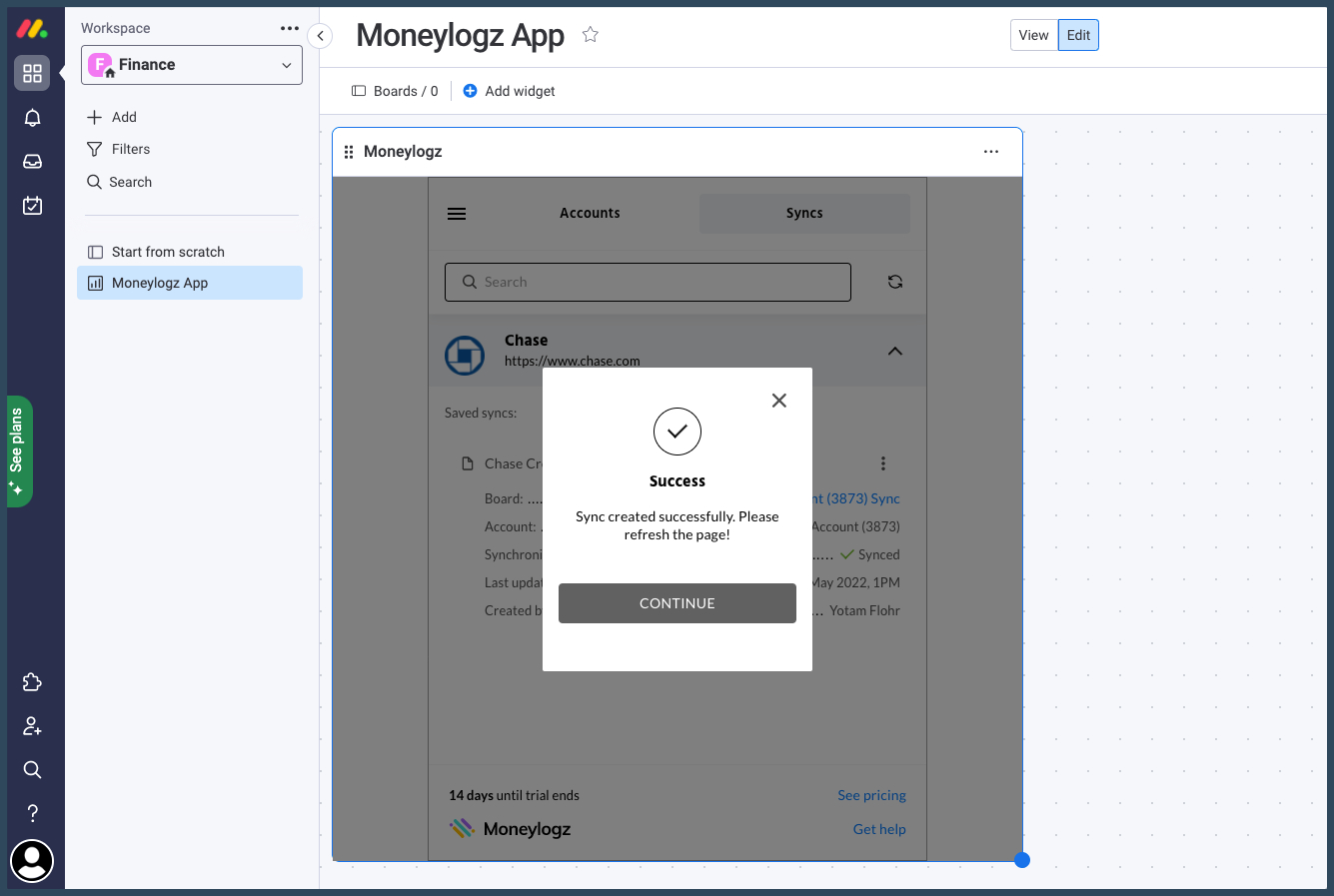
You can always edit your Sync, or check its latest update date, by going to the Syncs tab in the Moneylogz Dashboard:
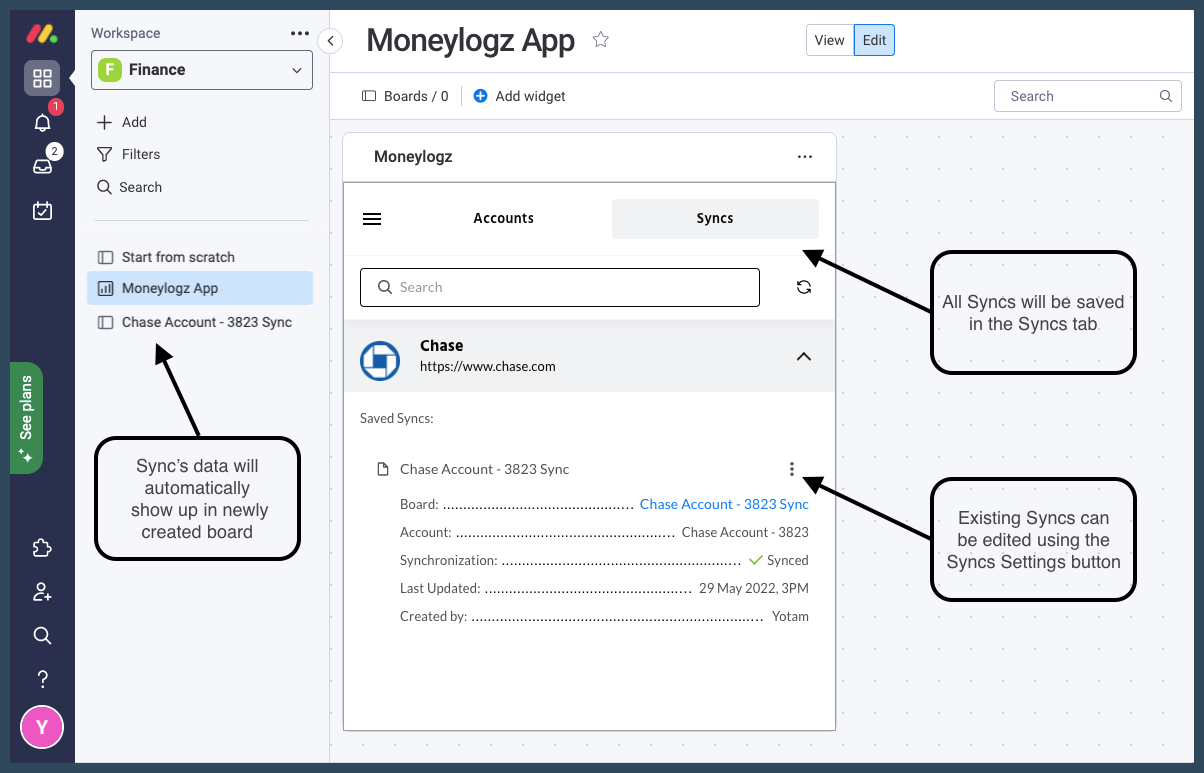
Summary
We hope you found this tutorial useful.
For any questions or concerns, please contact Moneylogz customer support.
Frequently Asked Questions
Is Moneylogz for monday.com free?
No. Moneylogz for monday.com is a subscription based software.
Moneylogz offers a 14 days free trial.
Will Moneylogz be able to access my bank account?
No. Your financial credentials cannot be accessed by our servers. For more information please read our complete security statement.
How can I trust Moneylogz?
Moneylogz is constantly audited by the monday.com’s app marketplace team.